How to search, filter, edit, move and copy a fighter

From the registrations view you are able to control many important areas of your event and it is here that all registrations end up. Use the registrations view to search & filter for athletes and different statuses for your event. It is from this view that you can edit, move, copy and perform the weigh-in for fighters and we will focus on those features in this article.
Search and filter
To find an athlete go to registrations and use the filter to type in your search. As soon as you start typing Smoothcomp will narrow down your search. Under the advanced search you will find even more options.

Here is a short breakdown of the different filters at the top.
Approved: Shows if the fighters is approved or not to the event (a payment with a credit card automatically makes someone approved). An athlete can be paid but manually set to unapproved or vice versa. It is the the approved box that deducts 1 credit from the organizer. If you unapprove a fighter he will be removed from a created bracket.

Paid: Shows if the athlete has paid or not. Payments can be done by credit card or the organizer can manually approve someone by clicking the money icon.

Status: The status filter shows the status of the Interview/Check in feature and the weigh-in status.

Membership: Shows for federation platform users and if the athlete is approved, pending or rejected for their membership.

Brackets: Shows the groups that have brackets created or not.

Use the search and filter to look up all the fighters who for example haven't paid yet? Click toggle all and download your filtered results and send them an email.
You can also find all the applications for a specific club if somebody have problems and need your help to look it up.
Change the original registration of an athlete
To change the registration of an athlete, start by clicking their name.

You will now see the same view as the athlete see when they log in to change themself. You will be able to help them change academy, affiliation. You can also change their entry (the top level of their registration) and also the class (weight class, belt/skill etc)

If you change something and press save you will be asked if you want to move or keep the athlete in the existing group.

Move: Change the registration information and moves that fighter to the new group (maybe from -62 kg to -64 kg)
Keep: Only change the original registration information but keep the fighter in the same group.
Move a fighter
In the registration view, there is a checkbox in front of every participant. Toggle the checkboxes of your choice and then look at the bottom left to find a button for “Move”.

Now you can move several fighters at the same time to a new group.
*Pro tip!
Hover the pointer over the name of the division you want to move them to open up more options. Click on the copy icon to copy the name of the division, then paste the text in search box.

You can also filter divisions before you move, makes admin faster.
The three fighters that was checked are now ready to be moved. Paste the text of the division/group you want to move them to in the search box to find it fast.

If no brackets are created you will see this window with information what will happen when you press move registrations.

Public note
We recommend writing a public note so that fighters and coaches know why you moved them. Press "move registrations" when you are ready and you will see Smoothcomp move the athletes to the new group.

If brackets are created you will see a window with information on what will happen in the group you are moving them from and how it will update the new group!
In this example the bracket was created without the bracket package.
You will have three option to take action from.
1. Move players but keep the seeding as it was
2. Redraw the bracket randomly (if you haven't published your brackets this is a good alternative)
3. Move the players but also keep them in the old group and fix everything manually (players will have red flags so you see who to remove)

If you created your brackets using the powerful bracket packages you will be given options to use the package again!
Copy a fighter
Copying a fighter follows the same procedure as moving but you will now have a copy of the fighter in another category/division. This is normally used for copying a fighter from their regular weight class to the open weight class or in cases where you want to allow one fighter to fight in more divisions.
Mark the fighters you want to copy, press "COPY" in the bottom left and then choose where to copy them.
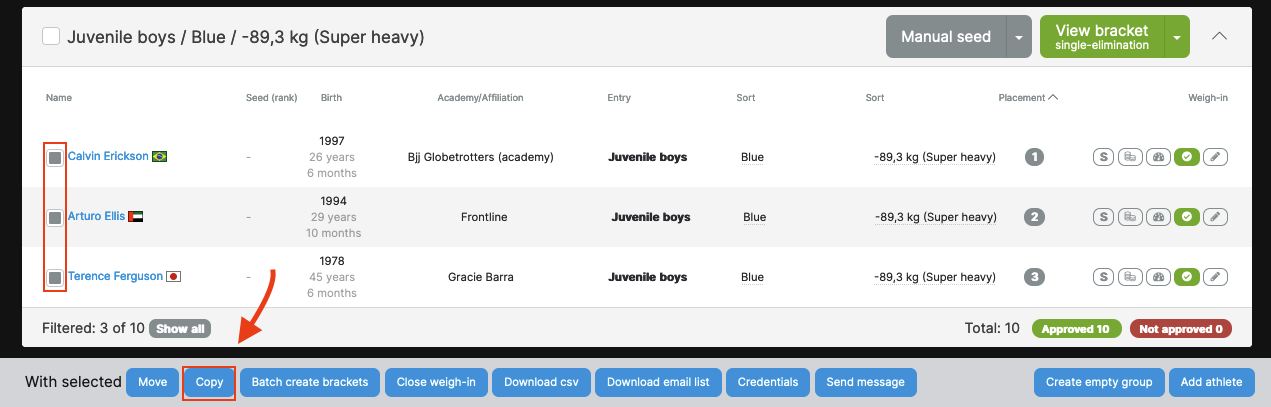
From this menu choose the Entry level and then the class and values that you wish to copy the athletes to. Select a group automatically (recommended) based on the entries you have chosen or select a group manually if you wish to copy them to another group.

Now here's the division:

